Help Center
How to Withdraw Crypto on CoinTR Website?
Cointr
2024-12-27 20:40
How to Withdraw Crypto on CoinTR Website?
The process of withdrawing cryptocurrencies from the CoinTR website is quite simple. In this guide, you can review cryptocurrency withdrawal transactions from your CoinTR account step by step.
Step by Step Cryptocurrency Withdrawal: Web
Log in to Your Account
First, log in to your account securely by going to https://www.cointr.com/tr. After logging in, you can access the Assets tab to make transactions.

Click the Wallet Button
Click the "Assets" tab from the top menu of the home page. In this section, you can view your current crypto balances and select the relevant cryptocurrency for withdrawal transactions. After clicking the Assets tab, click the Withdrawal tab from the "Deposit" and "Withdrawal" tabs on the screen that opens. You can continue your transaction by selecting the desired cryptocurrency under the "Crypto Withdrawal" tab on the screen that opens.
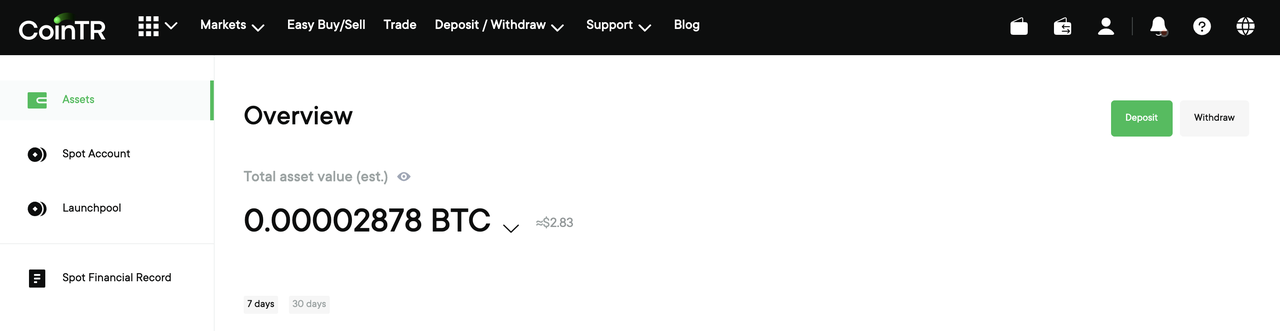
Select the Cryptocurrency You Want to Withdraw
Select the cryptocurrency you want to withdraw (for example; USDT or ETH). Choosing the right cryptocurrency and making sure your transaction is sent over the right network is important at this stage.
For example: If you want to send USDT, you should choose the TRC20 network.
Enter the Wallet Address and Select the Network
Enter the wallet address you will be withdrawing from. Make sure you select the correct network (Ethereum, Binance Smart Chain, etc.) at this stage. Choosing the wrong address or network may result in the transaction not being reversible.
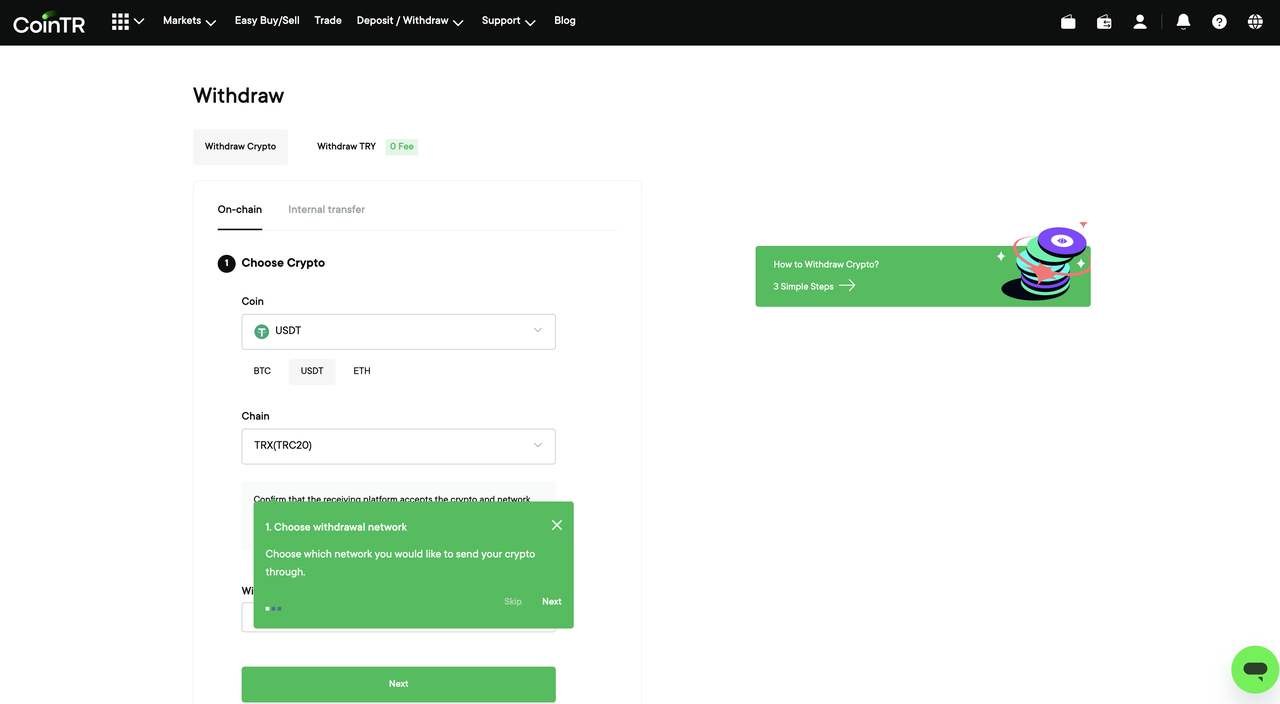
Specify the Withdrawal Amount and Confirm the Transaction
Enter the amount you want to withdraw and confirm the withdrawal request after reviewing the transaction details. Complete the security verifications (e.g. two-factor authentication) and complete the transaction.
Transaction Confirmation and Tracking
Once your withdrawal request is approved, the transaction will be sent to the blockchain network. You can track the status of your withdrawal transaction from the transaction history.
For more information, you can visit the
CoinTR Help Center.
If you have any questions, our
Support Center Team will be happy to help you!
Follow us on Social Media!
Telegram:
https://t.me/CoinTRTurkiye
Twitter (TR):
https://twitter.com/CoinTRTurkiye
Instagram:
https://www.instagram.com/cointrturkiye



